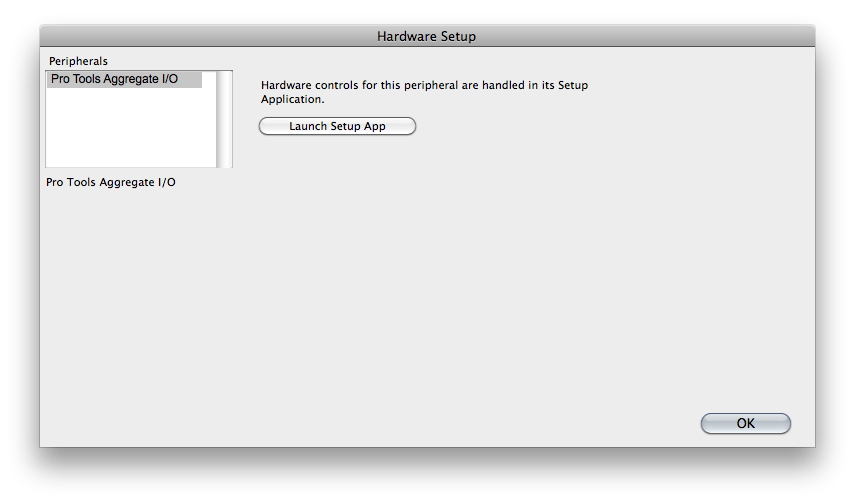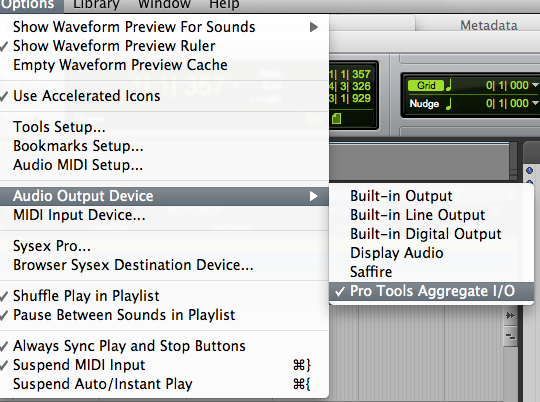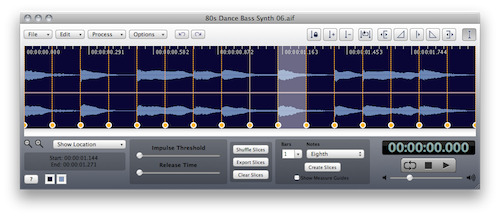Archive
Setting up the Metadata Database on a shared server
2. Make sure you have it so it will always be mounted when AF launches
3. run Terminal.app
4. Then edit the following line to include the path to where you want to keep the database by replacing the “/Volumes/Some Drive/Some Folder” part.
5. Paste the edited line into Terminal.app
6. Launch AF. If successful you’ll find a file named “Metadata Database” at that path.
What does this do? It sets the AF Preferences to override the location in your Home Folder Application support where AF defaults to.
Installing the 64 bit ReCycle Shared Library
To preview ReCycle files in AudioFinder 5.4.0 you need to update your ReCycle Shared Library to version 1.7 or newer:
1. Â AudioFinder Folder/Extras look unzip “ReCycle1.7.zip”
2. Copy “REX Shared Library.bundle” to “/Users/your home folder/Library/Application Support/Propellerhead Software/Rex/REX Shared Library.bundle”
How to install L.A.M.E
To install the L.A.M.E Library:
1. Download https://icedaudio.com/Lame3.98.dmg
2. Mount the .dmg
3. Copy “lame” to the “AudioFinder Extras” Folder
Setting up Pro Tools Aggregate Devices
Pro Tools is very protective of the hardware interface. Â Usually this means that when ProTools is running it will not share the hardware with another application. Â There is however an easy workaround by using Pro Tools Aggregate Devices.
1. Pro Tools > Setup > Hardware Setup
Use Launch Setup App to configure based on your hardware.
2. AudioFinder > Options > Audio Output Device > Pro Tools Aggregate I/O
The result should be AudioFinder and Pro Tools both using the same hardware.
AudioFinder + SoundCloud
Sharing your samples just got easier from SoundCloud on Vimeo.
Not seeing files?
Try these settings:
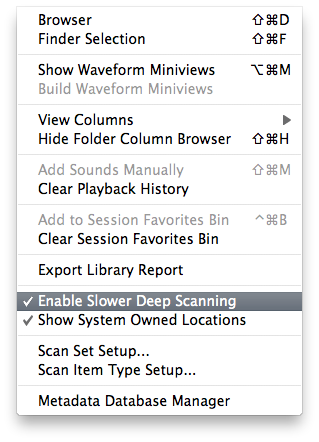
AudioFinder normally attempts to hide files that don’t appear to be sounds. Sometimes the settings are too high and it hides everything.
Sample Tool Working With Slices
Use the Tab key to move forward through slices and the Shift-Tab key to move backward. This makes it easy to preview a slice one at a time.
Other useful commands:
When there are Slices and the Selection Tool is enabled:
Command-Click select slice region
Command-Control-Click – silence slice region
Command-Shift-Click – reverse slice region
When there are Measure visible and the Selection Tool is enabled:
Option-Click select measure section
Option-Control-Click – silence measure section
Option-Shift-Click – reverse measure section
When there is a selection.
Option-Click within a selection to Fade-out
Command-Option-Click within a selection to Fade-in
Hold the Control Key down when starting a drag from the selection and a new cropped file will be created.


Shift-Click to extend a selection.
What does AudioFinder install?
The only installed item is /Applications/AudioFinder (version number)
Then when it runs:
It writes a preference file to: ~/Library/Preferences/com.icedaudio.audiofinder.plist
and it writes cache files to:
~/Library/Caches/AudioFinder
it saves all user customization/config files to:
~/Library/Application Support/AudioFinder