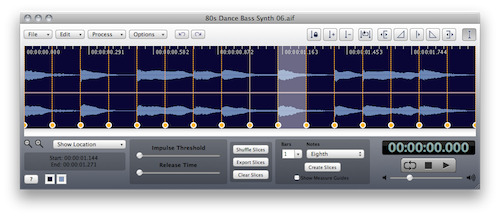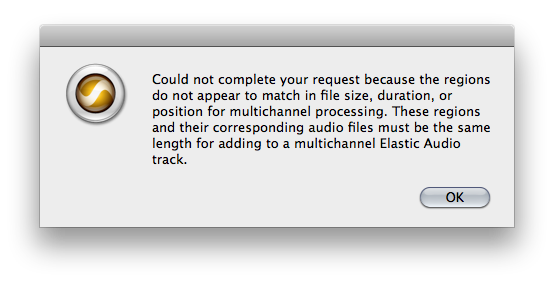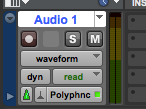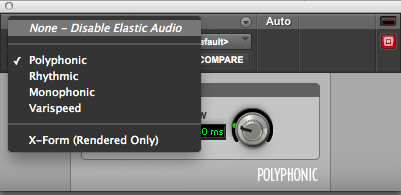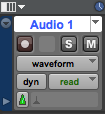Changes in version 4.9.7
• Added AudioUnit Plug-ins and Presets to the Sidebar. Double Clicking on AudioUnit Presets opens the AudioUnit.
• Removed AudioUnits Presets menu.
• Double Clicking on a Sidebar item resets, ie: scan will rescan, bookmark will return to the original location.
• Improved Spot to Pro Tools file naming.
• All DSP Processing is now done at the current playback speed. For example if you change the playback speed and then apply an AudioUnit the resulting file will be at the current playback speed.
• Added new Preference “Allow unlimited Miniview files”
• Added alert when attempting to create Miniviews that result in a large amount of diskspace being used.
• Added new Preference “Use AppleScript Move to Trash”
• Fixed Folder Column Browser bookmark jumping bug.
• Bug file in converting Sample Rates which resulted in the sounds be either shorter on longer.
• Changed the Plug-in Manager’s default “Disabled” folder to “Unused” to match Pro Tools 8.0’s standard location for Digidesign Plug-ins only.
• 10.6.1 bug fix for navigation to Bookmarks.
• Improved the progress indicator messages.
• Added Natural Order Numerical Sorting.
• Bug fix in the list view when clicking on empty folders.
• Updated the “Logical” window background to match the current version.
• Updated and corrected several sections in the Manual.
• Other bug fixes.
Iced Audio Versions
Use the Tab key to move forward through slices and the Shift-Tab key to move backward. This makes it easy to preview a slice one at a time.
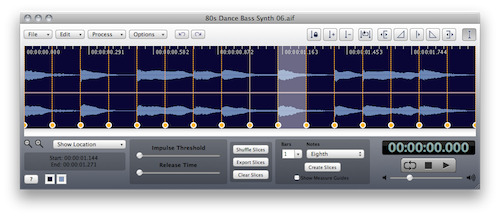
Other useful commands:
When there are Slices and the Selection Tool is enabled:
Command-Click select slice region
Command-Control-Click – silence slice region
Command-Shift-Click – reverse slice region
When there are Measure visible and the Selection Tool is enabled:
Option-Click select measure section
Option-Control-Click – silence measure section
Option-Shift-Click – reverse measure section
When there is a selection.
Option-Click within a selection to Fade-out
Command-Option-Click within a selection to Fade-in
Hold the Control Key down when starting a drag from the selection and a new cropped file will be created.


Shift-Click to extend a selection.
Iced Audio Usage Tips
The only installed item is /Applications/AudioFinder (version number)
Then when it runs:
It writes a preference file to: ~/Library/Preferences/com.icedaudio.audiofinder.plist
and it writes cache files to:
~/Library/Caches/AudioFinder
it saves all user customization/config files to:
~/Library/Application Support/AudioFinder
Iced Audio Usage Tips
Pro Tools doesn’t support spotting to tracks with elastic audio enabled.
If you see this dialog, do the following:
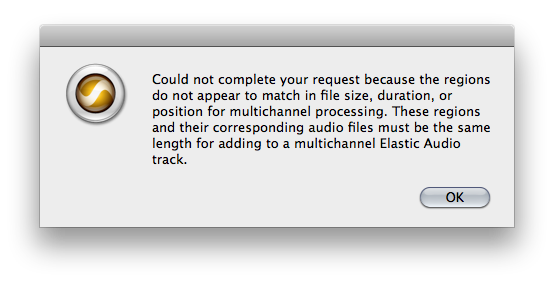
Here’s the work around:
1. Click on Polyphnc
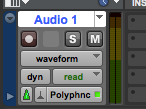
2. Select “None – Disable Elastic Audio”
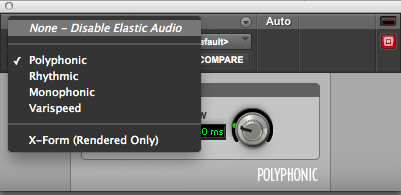
3. Your track will now look like this:
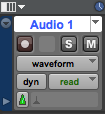
Now AudioFinder will spot in the track. Once you’re done, then re-enable elastic audio if needed.
Iced Audio Usage Tips